Support Pages
Sending Emails
You can Send Emails very easily as follows.
- Start Outlook.
- Click on the New button of the Outlook toolbar.
- The Outlook Email editor will open ready for your message to be entered.
- Connect to the Internet.
- Click on the Send and Receive button to send the Email.
Editing the Email
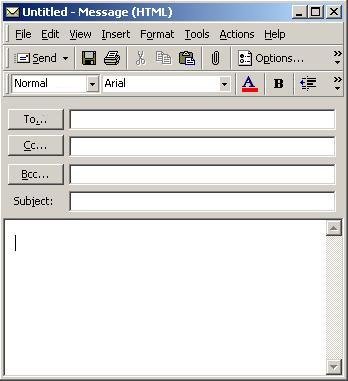
You should always enter something in the To, Subject and the large message box before attempting to send an Email.
Always give the Email a subject so that the person receiving it can identify it. Many anti-spam programs will stop and delete Emails without a subject line.
The To line contains the name of the person you are sending the Email to. You can enter more than one person by placing a comma between each Email address.
If you have already entered or wish to enter a saved address from the address book click on the To.. button.
You can insert pictures, and/or attach files and images by clicking on the paper click toolbar icon. Please bear in mind that there are limits on the size of the Emails that you can send. Many Email addresses are limited to 2 Mb maximum.
Once your Email is ready, you can Spell check using the Spell Checker in the Tools menu.
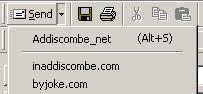
Send the Email by clicking on the Send button. The Email will be moved to the Outbox. If there is more than one Email address in use you can select the appropriate one to send the Email from by clicking on the down arrow next to the Send button. The default Email address is always shown at the top of the list.
To Send it make sure that you are connected to the Internet and then click the Send and Receive toolbar button. You should see the Email vanish from the Outbox.
If you wish to keep a copy of sent Emails then they will be saved in the Sent folder.
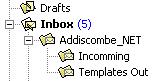
You can create new folders to file your Emails in, if you wish. Emails can be dragged or copied between folders whenever required.
This will make it a lot easy to find them when you need them.
See Also:

